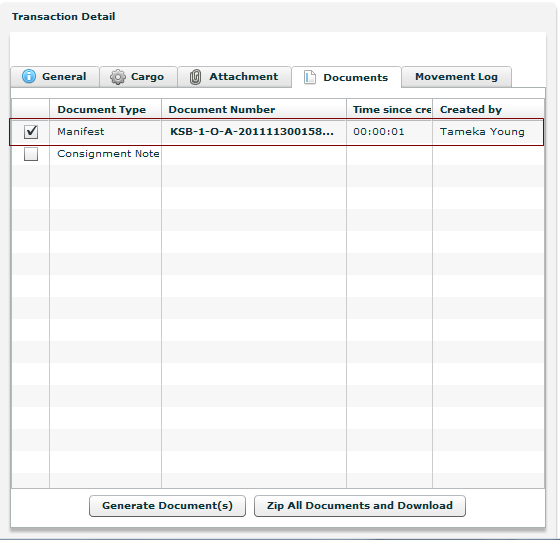![]()
![]()
Create and ship an air equipment manifest.
Steps
Login to StockNet.
Click the Execution
tab.
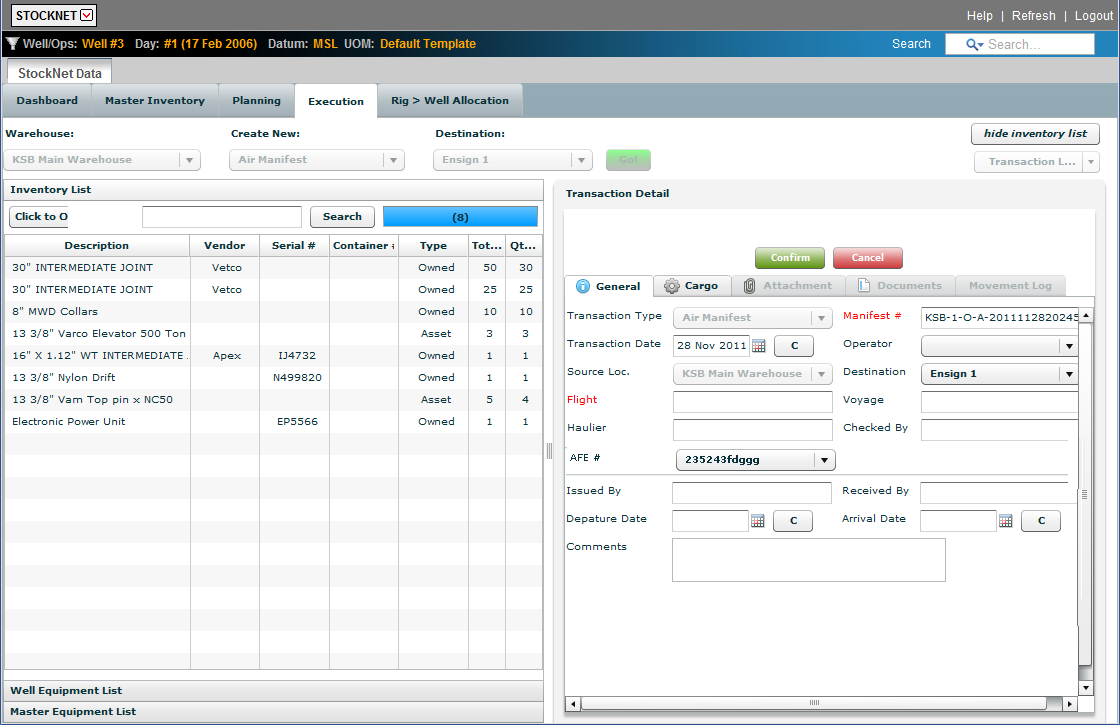
In the Warehouse field, select the warehouse where the equipment shipment originated from the drop-down list.
In the Create New field, select the air manifest from the drop-down list.
In the Destination field, select the destination warehouse for the manifest from the drop-down list.
Click Go!
In the Transaction
Detail - General tab, type all the relevant information.
Note: All RED fields are required.
Click ![]() .
.
In the Transaction
Detail - Cargo tab, drag and drop all the relevant equipment
description from the Inventory section to
the Cargo section.
Tip: Select multiple equipment items by using the CTRL
key and selecting. Remove unnecessary items by selecting the item
and clicking Remove Item.
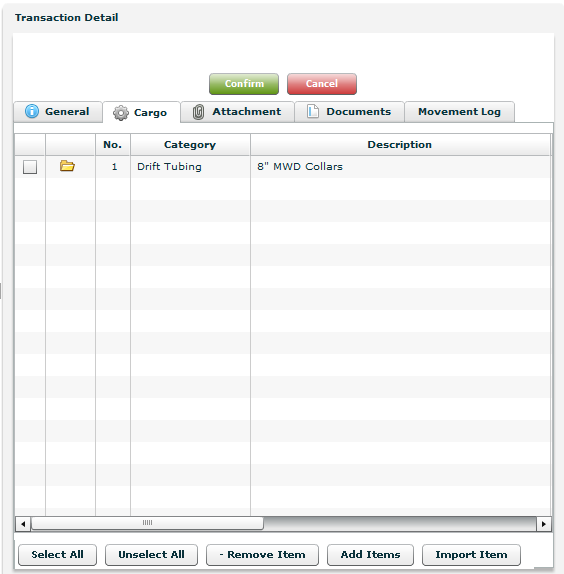
Tip: The following nine fields should
be accurate from the dragging and dropping the equipment. However,
make adjustments as necessary.
OR
Import Manifest Properties.
Select the relevant Serial Number in the field.
Verify the Description in the field.
Select the relevant Vendor in the field.
Select the Type in the field.
Type the Quantity in the field.
Select the Quantity Unit in the field.
Select the Condition in the field.
Type the Weight in the field.
Type the relevant Comment
in the field.
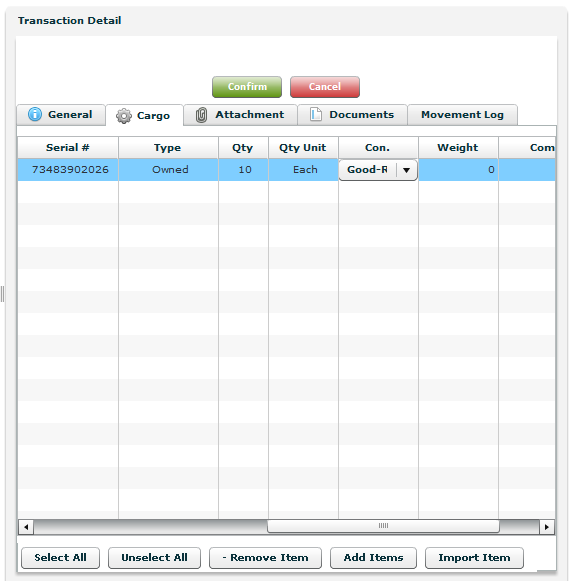
Click Add Items
to add items to the manifest that are not in the inventory.
Note: Use this feature for items that must
be displayed in the manifest but are not required to be tracked in
StockNet.
Type all the relevant information
for the added item.
Note: Repeat until all of the additional
items are added.
Click ![]() .
.
In the Transaction
Detail - Attachment tab, attach any relevant information.
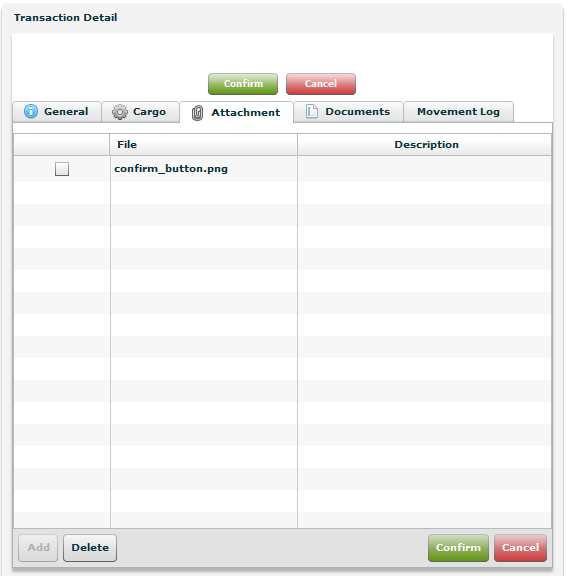
Click ![]() .
.
The Manifest is saved and the Ship Now button
appears at the top of the Transaction Details
section.
Click Ship
Now.
The item is now shipped.
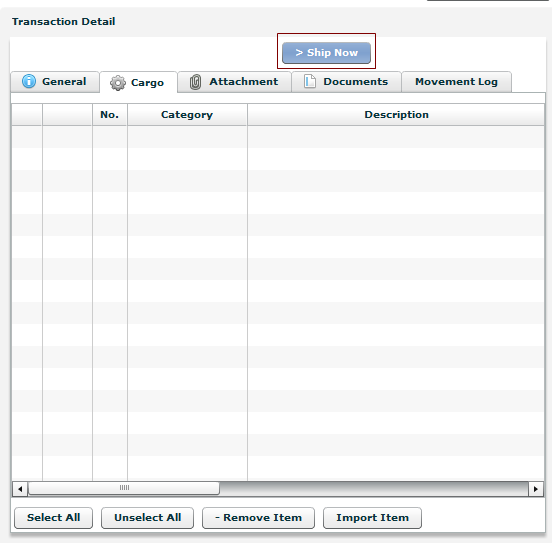
In the Transaction Detail - Documents tab, enable the selection checkbox for the Manifest.
Click Generate
Documents.
The manifest is generated.