Login to StockNet.
Click the Execution
tab.
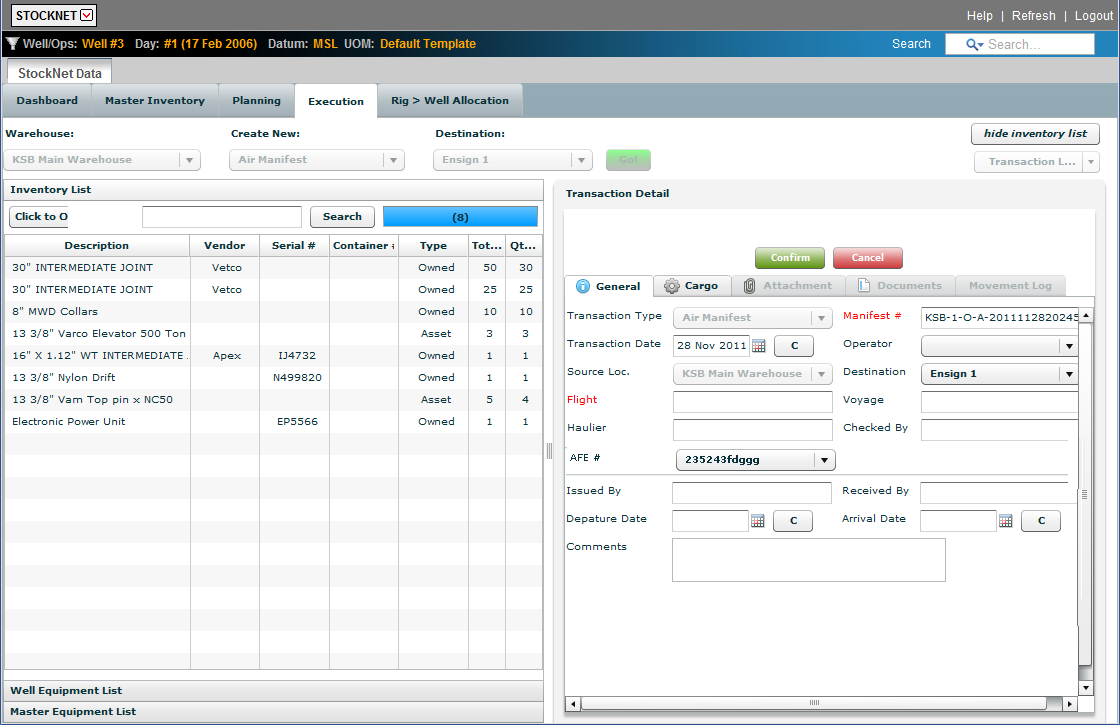
In the Warehouse field, select the warehouse where the equipment shipment originated from the drop-down list.
In the Create New field, select the air manifest from the drop-down list.
In the Destination field, select the destination warehouse for the manifest from the drop-down list.
Click Go!
In the Transaction
Detail - General tab, type all the relevant information.
Note: All RED fields are required.
Click ![]() .
.
In the Transaction
Detail - Cargo tab, click Import Items.
The Import dialog box opens.
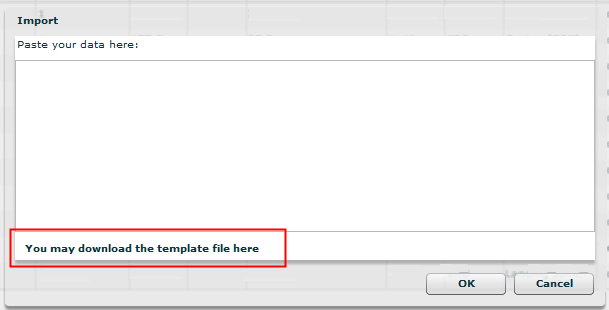
In a previously downloaded and
edited manifest template, copy all of the data in the file including
the headers..
Note: See Download
a Manifest Template.
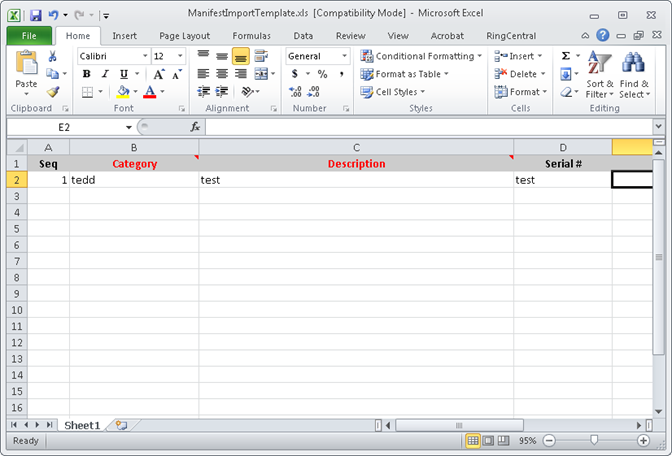
In the Import dialog, right-click and select Paste in the Paste your data here section to add the copied data.
Click  .
.
The manifest data is to the Transaction Detail -
Cargo tab.
Edit as necessary.
Click  and
complete the manifest creation.
and
complete the manifest creation.