Select ProNet>Production
String Testing.
The Packer Data window opens.
Click  .
.
OR
 .
.
A blank pressure line is enabled.
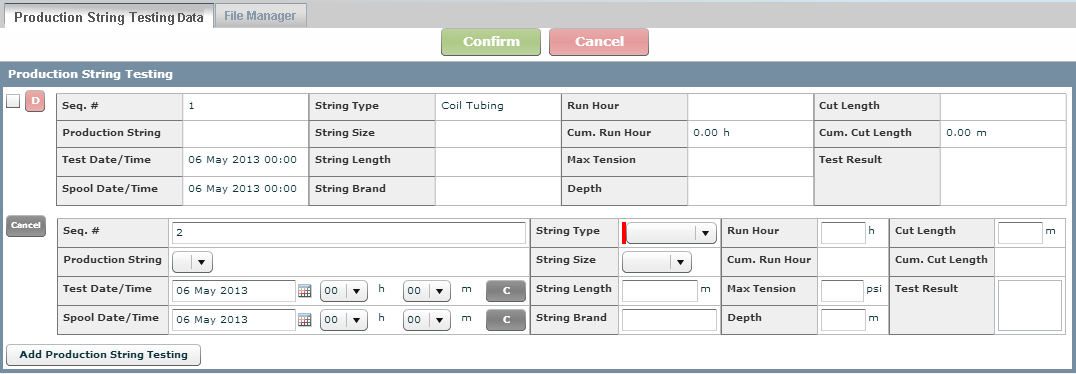
Type the sequence number in the
# field starting with 1 and
uniquely identifying the production string testing.
Note: Each subsequent test
is one number higher than the previous one used.
Select the Production
String from the drop-down list.
Note: The production string
information is retrieved from information entered on the Production
String window.
Select the Test
Date/Time to designate the time the production string was tested.
Tip: Use  to clear
the date, hour and minute fields.
to clear
the date, hour and minute fields.
Select the Spool
Date/Time to specify the time the production string was spooled.
Tip: Use  to clear
the date, hour and minute fields.
to clear
the date, hour and minute fields.
Select the String Type from the drop-down list. Here are the choices:
 .
.